
Make Your Own Font: A Step-by-Step Guide
Make Your Own Font: A Step-by-Step Guide
Overview
What is font design?
Font design is the art of creating typefaces, which are sets of characters that make up a complete alphabet. It involves designing the shape, size, and style of each letter, as well as the spacing and arrangement of the characters. Font designers use various tools and techniques to create unique and visually appealing fonts that can be used in various applications, such as graphic design, web design, and typography. In this article, we will provide a step-by-step guide on how to make your own font.
Why make your own font?
Making your own font is like creating a unique signature for your work. It adds a personal touch and sets you apart from the crowd. Plus, it's a fun and creative project that allows you to unleash your inner artist. With your own font, you can customize your designs, create eye-catching logos, and add a touch of professionalism to your documents. So why settle for generic fonts when you can design your own? It's like a DIY photo book tutorial for typography!
Tools needed for font design
When it comes to font design, you'll need a few tools to bring your creative vision to life. Here are some essential tools for font design:
- Sketchbook or digital drawing tablet for sketching out your font ideas
- Vector editing software like Adobe Illustrator or Inkscape for digitizing your sketches
- Font design software such as Glyphs or FontLab for creating and refining your font glyphs
With these tools in your arsenal, you'll be well-equipped to embark on your font design journey!
Getting Started

Choosing a font style
Now that you've decided to make your own font, it's time to choose a font style that reflects your personality. Whether you want something sleek and modern or quirky and fun, there are endless options to explore. Take a look at different typefaces and consider how they convey different moods and emotions. Remember, your font will be the voice of your written content, so choose wisely!
Sketching your font
Once you have chosen a font style, it's time to let your creativity flow and start sketching your font. Grab a pencil and paper and let your imagination run wild. Don't worry about perfection at this stage, just focus on exploring different letterforms and experimenting with shapes and styles. You can create a table to organize your sketches, with each row representing a different letter and each column representing a different variation. This will help you compare and choose the best elements from each sketch. Remember, this is the fun part of font design, so enjoy the process!
Digitizing your sketches
Once you have sketched out your font design on paper, it's time to digitize it. There are several tools you can use for this step, but one popular option is Google Slides. With Google Slides, you can easily create a digital version of your sketches and make adjustments as needed. To learn more about how to digitize your sketches using Google Slides, check out the Google Slides font tutorial. This tutorial provides step-by-step instructions on how to turn your hand-drawn letters into a digital font. It's a great resource for beginners and experienced designers alike.
Refining Your Font
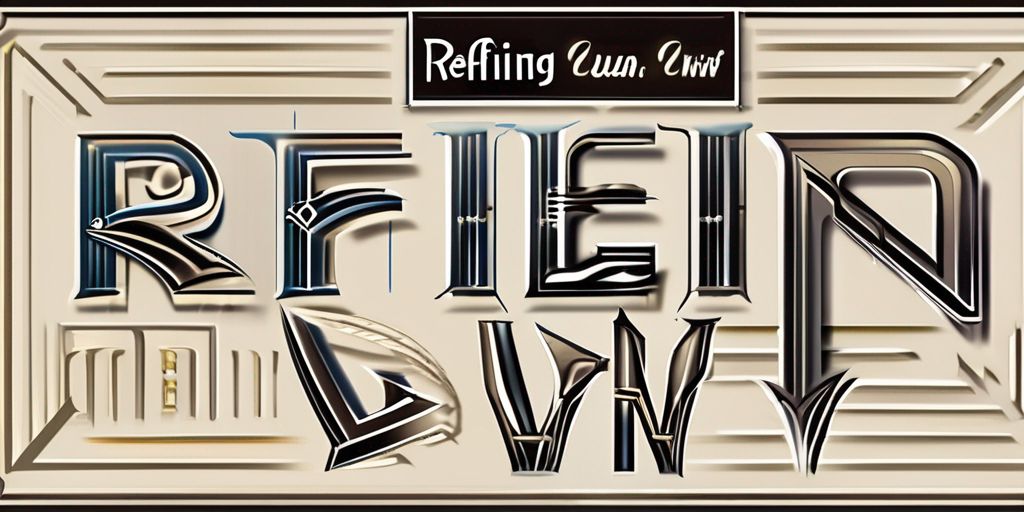
Creating font glyphs
Once you have sketched out your font and digitized it, it's time to start creating the font glyphs. Font glyphs are the individual characters that make up your font. You can think of them as the building blocks of your font. To create the glyphs, you can use design software like Adobe Illustrator or Glyphs. These tools allow you to draw each character with precision and make adjustments as needed. It's important to pay attention to details like stroke thickness, curves, and angles to ensure that your glyphs look cohesive and professional. If you're not familiar with design software, there are also online platforms like Canva that offer font design features. For example, you can learn how to use Canva's Brand Kit Feature to create custom glyphs for your font. Once you have created all the glyphs, you can move on to refining your font further.
Adjusting spacing and kerning
Once you have created the individual glyphs for your font, it's time to focus on adjusting spacing and kerning. Spacing refers to the amount of empty space between characters, while kerning is the adjustment of space between specific pairs of letters. Proper spacing and kerning are crucial for a well-balanced and visually pleasing font. To adjust spacing, you can use font design software that allows you to modify the space between characters. Kerning, on the other hand, requires a keen eye and manual adjustments to ensure that letters flow seamlessly together. Take your time to experiment with different spacing and kerning options until you achieve the desired results.
Adding special characters
Once you've created the basic glyphs for your font, it's time to add some special characters to give it that extra touch. Special characters can include symbols, punctuation marks, and even emojis. These unique additions can help make your font stand out and add a personal touch to your designs. To get started, think about the specific special characters you want to include in your font. Consider popular symbols, unique punctuation marks, or even custom icons that align with your brand or personal style. Once you have a list of special characters, you can start designing them using your preferred font design software. Don't be afraid to get creative and experiment with different shapes and styles. Remember, the goal is to make your font unique and memorable. So go ahead, let your imagination run wild and have fun adding those special characters!
Conclusion

Finalizing your font
Congratulations! You're almost there! After putting in all the hard work, it's time to finalize your font and give it that finishing touch. Here are a few steps to follow:
- Test your font: Before declaring it complete, make sure to test your font in different applications and sizes to ensure it looks good everywhere.
- Refine and adjust: Take a close look at your font and make any necessary adjustments. Pay attention to spacing, kerning, and overall consistency.
- Add special characters: To make your font even more versatile, consider adding special characters like punctuation marks, symbols, and accents.
Remember, creating your own font is a fun and creative process. Enjoy every step of the way and don't be afraid to experiment!
Testing and refining
Once you have created your font, it's time to put it to the test! Test it out in different applications and platforms to ensure that it looks great and functions properly. Pay attention to how the font appears at different sizes and in different contexts. Make any necessary refinements to improve legibility and readability. Refine the spacing and kerning to ensure that the characters are properly aligned. Don't forget to test your font with special characters and symbols to make sure they are displayed correctly. Finally, gather feedback from friends and colleagues to get a fresh perspective. Iterate on your font design based on the feedback received. Remember, the goal is to create a font that is not only visually appealing but also functional and user-friendly. Happy testing and refining!
Sharing your font
Once you've finalized your font, it's time to share it with the world! There are several ways you can distribute your font and make it available for others to use. Here are some options:
-
Font sharing websites: Upload your font to popular font sharing websites like Dafont or Google Fonts. This allows other designers and users to easily download and use your font.
-
Social media: Share previews of your font on social media platforms like Instagram or Behance. This can help generate interest and attract potential users.
-
Personal website or portfolio: Create a dedicated page on your personal website or portfolio showcasing your font. Provide a download link and information on how to use it.
By sharing your font, you can contribute to the design community and potentially gain recognition for your work. So don't be shy, let your font shine!
